Introduction
CAD .NET is a library for developing solutions in the .NET environment. With its help, you can read, visualize, edit, and export CAD files.
You can use CAD .NET in a wide range of spheres:
- Work with industrial drawings at all project stages
- Monitoring and remote control programs
- CNC machining
- Data export to CAD formats
- Work with databases
- Document management systems
- Highly specialized products using drawings
Use this FAQ article to find answers to the most common questions of CAD .NET users.
Don't see your question answered here? Read the detailed help or ask your question to the technical support.
How to install CAD .NET?
- To install CAD .NET, run the installer delivered with the package.
- Complete all the installations steps.
Where can I find the CAD .NET folder?
You can set the installation path yourself before starting the installation at this step.
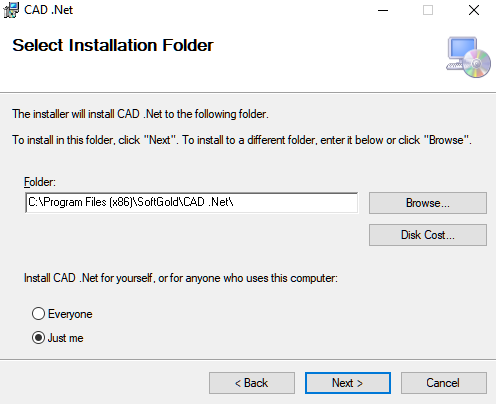
If you don't change the path, the files will be unpacked to these default folders:
C:\Users\User\Documents\CAD .NET 15.\bin- executable files of demo applications,CADImport.dll.\bin\Languages- the set of*.lngfiles - 25 languages support.\demo_sources- the source code of the demo applications
C:\Program Files (x86)\CADSoftTools\CAD .NET 15\.\doc- documentation for the library in MS Help and .CHM formats
- Open MS Studio. Start a new Windows Application project.
- Save the project to any directory.
- Copy the
CADImport.dllfile to the Debug directory of your project. - Open Solution Explorer. Go to View > Solution Explorer.
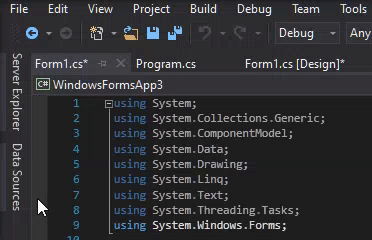
- To add the reference to
CADImport.dllin MS Studio, do the following:- In Solution Explorer, right-click References, and then click Add Reference.
- In the opened Reference Manager dialog window, go to the Browse tab to browse for the path to the
CADImport.dllfile, and then click OK.
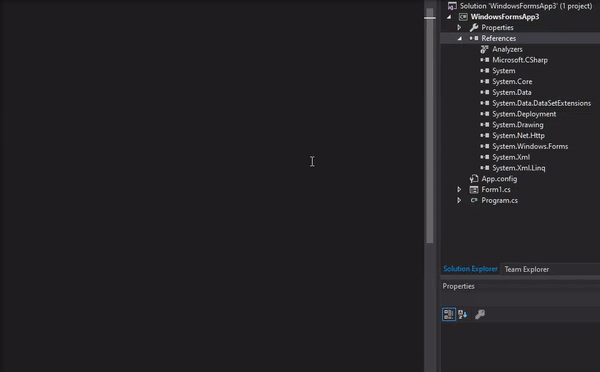
- Finally, go to Solution Explorer, right-click Form1.cs, and then click View Code to open your code. Add the
CADImportnamespace.using System.Windows.Forms;
using CADImport;
You have completed the installation.
Helpful resources
Here's a list of resources to help you get started with CAD .NET.
CAD .NET: here you can find all the latest product information.
CAD .NET Online Help: here you can find technical documentation.
CAD .NET Getting Started: here you can find a brief description of the most important CAD .NET classes.
CAD .NET Support: here you can ask questions about licensing and purchase, technical questions, as well as send your comments and suggestions on the product CAD .NET.